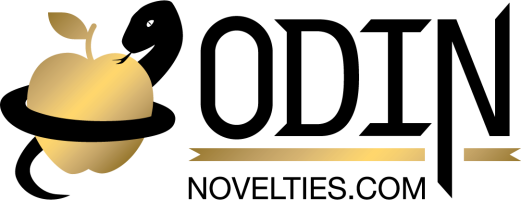Guide: Creating Additional Users
If you have a large team, you may need multiple team members accessing your wholesale account. With our new wholesale platform, you can create multiple users under your organization and control what they see. You can provide a direct login for your accounting department to self-serve invoices, or have another team members build orders for you.
To start, click on "Account" on the top of the page, then select "Users".

This page shows the full list of users in your organization. You can add a user by clicking "Add User", edit an existing user's permission with "Edit", or remove a user altogether with the red "X".

Creating a New User
Fun fact: If your email provider is Google, you can create an infinite amount of emails that go to the same inbox by appending a "+" after your main email and adding someting to it. For example, "ecommerce@twtrade.ca" and "ecommerce+user@twtrade.ca" are technically different emails in our system. But on Google, these two emails are treated the same and will all go into the "ecommerce@twtrade.ca" email.
This function is very useful if you want to create staff accounts for team members that don't have work emails.
To create a new user, click the "Add user" button. Fill out their name and email, and the permissions you would like them to have.